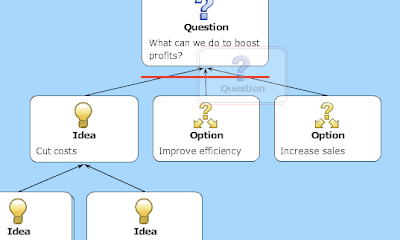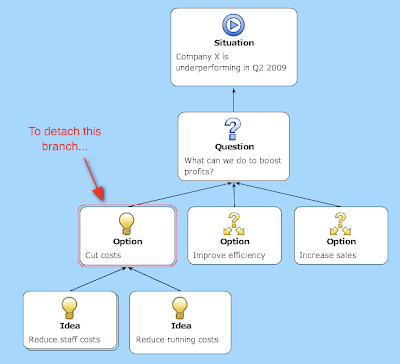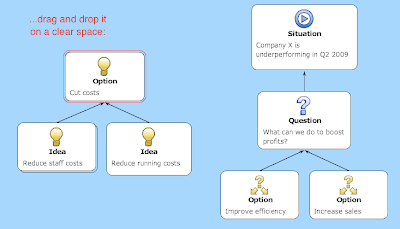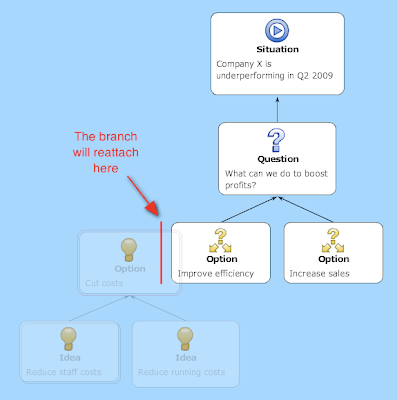Being able to interact live is terrific. I have found it saves me trips to our other office. -- Beta user working in IT & communicationsOver the last five weeks, around 90 people have got involved in our beta trial of bCisive Online. Valuable comments have been rolling in; here is some of the feedback we've been getting.
Some users struggled with setting up sites and getting started building maps; we're working on a series of tutorial videos to help with this, and of course you can browse our straightforward how-to tips on this blog too.
Some areas of value identified by our beta users:
- Making and documenting complex decisions
- Live, remote interaction with colleagues
- 1:1 and 1:few followups after group planning sessions
I see some potential to encourage its wider use in a digital democracy. -- Beta user working in civic governmentSome requested features:
- Single login that works across multiple sites -- already implemented; read more
- The workspace should stretch vertically as the browser window is enlarged -- already implemented; read more
- Keyboard shortcut to exit the text edit box -- already implemented; use Ctrl+S
- Email notification of site details once you've set one up
- Clearer Delete function [currently Delete is via a keyboard shortcut only; we plan to add a Delete button soon]
- A 'Print' function
- More icons; specific new icons e.g. Reason, Evidence, Claim; co-premise capability
- More export options, e.g. PDF, image
- Ability to moderate others' additions before they appear on a map
- View-only invitations
- Security of data and uploaded documents
- The mechanism for passing control between participants could be made clearer
- Trying to log into a site with the same account on two separate computers at once causes strange behaviour